If you are working with selenium then probably you have used Page Object to make your tests more maintainable. In a gist, Page Object extracts the business logic away from test hence any future change in application would affect only one place - Page Object. When using page object we end up writing page / element level APIs which represent services offered by page. These APIs could be chained together to result in an array of operations, like -
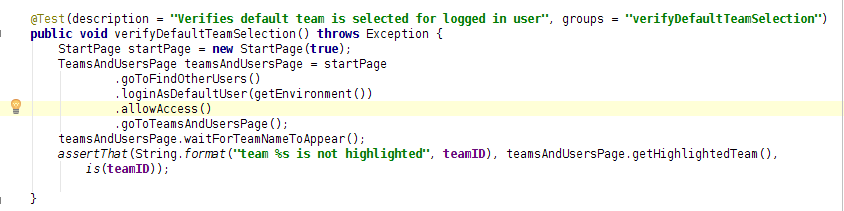
Here in various page level methods are chained together to reach TeamsAndUsersPage (or any other page object). But this may not be only instance when you need to reach TeamsAndUserPage. Hence you would end up repeating/duplicating these operation through out your test methods. This is when we can create navigation package and add navigation class to facilitate navigation -
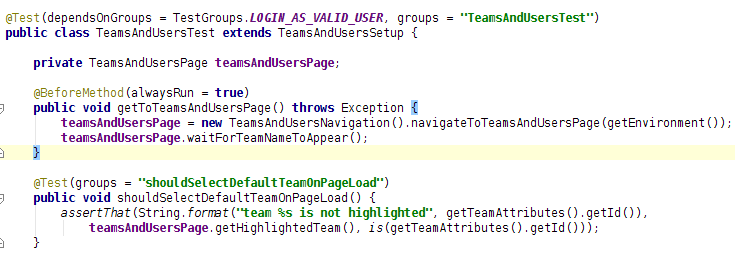
Here in various page level methods are chained together to reach TeamsAndUsersPage (or any other page object). But this may not be only instance when you need to reach TeamsAndUserPage. Hence you would end up repeating/duplicating these operation through out your test methods. This is when we can create navigation package and add navigation class to facilitate navigation -
Also if you find that navigation is common in all test methods then you can add navigation as setup in test class -
What do you think of this approach? How do you get rid of duplicating page level navigation in your tests?
